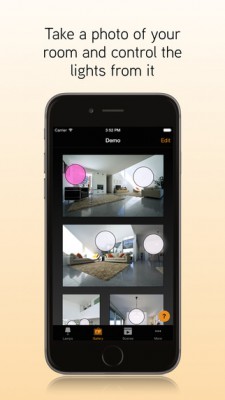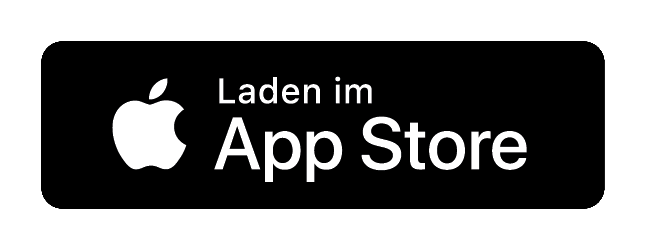Casambi: Retrofitting a wireless light management system
- Light management system uncomplicated to retrofit
- No new wiring necessary
- Easy control via app and Bluetooth
- Presence simulation via gateway function
Buy Casambi products now

Light management systems offer convenience in lighting control coupled with high energy-saving potential.
However, it is often inconvenient and expensive to retrofit light management systems because DALI cables may have to be re-routed or new luminaires installed.
With Casambi modules you can easily upgrade your lighting wirelessly. And the good thing is: it works with every luminaire!
With Casambi you can easily control your lighting individually, wirelessly, based on Bluetooth, conveniently via smartphone or tablet.
The compact modules are simply mounted in front of the luminaire or behind the switch, so that no additional cables need to be laid. After installation, the small modules can be easily controlled via the free Casambi app for iOS and Android. This offers a variety of additional features.
Your lights can now not only be dimmed or switched on and off, you can also combine several lights into a group, store light scenes, set a timer and much more.
The control runs via Bluetooth LE (Low Energy). If several Casambi modules are in use, a so-called "mesh network" is built up. This enables a longer range because it is extended with every additional module.
We tested the range in practice and reached a whole 40 meters with two modules!
Here's the range test on YouTube
Casambi offers numerous functions in connection with the control of light. Accordingly, you have many options with the smart Casambi app. It's no wonder that questions and problems arise.
We have compiled the most common functions of the app in easy-to-understand short videos, so that you can start using it quickly and easily and get to know all the features that are optimal for you.
Depending on the light source or control gear, the first step is to select the appropriate Casambi module:
Phase cut-off dimmable driver:
You will need theCasambi TED module.
Phase cut dimmable luminaires:
You can make mains plugged phase cut dimmable luminaires Casambi-ready with handy wireless dimming sockets, e.g. the dimming socket from Aimotion.
DALI driver:
With a DALI-capable driver you need the Casambi ASD module.
Light sources that are dimmable via pulse width modulation:
For example, if you have LED tape that is operated with constant voltage and is dimmable via pulse width modulation, it can be operated with the Casambi PMW4. Either four different tapes can be connected via the four channels or colored LED strips can be controlled.
Phase angle dimmable driver or non-dimmable driver:
Unfortunately your driver is not Casambi-enabled.
Once you have found the right Casambi module, it is wired to the corresponding lamp or luminaire.
Note that power connections should only be made by trained professionals.
Once you have found the right Casambi module, it is wired to the corresponding lamp or luminaire.
A detailed description of the different modules can be found in the wiring instructions or you can use one of our mini clips.
Note that power connections may only be made by trained personnel.
Go to "Nearby luminaires" and select the corresponding Casambi module. You will now be shown all available profiles; choose the one that is right for you.
Of course you can change the profile at any time. How this works is explained in our mini clips.
Then select the network to which your light should belong. Your light is now ready for smart control via the Casambi app!
You can assign the device to an existing network or to a previously created one. To do this, click on the icon of the module and then go to the option "Add to...".
Now select the network to which your light should belong. Your light is now ready for smart control via the Casambi app!
The Casambi app offers a variety of useful features. For example, luminaires can be controlled individually or as groups, which makes handling much easier. If there are certain light colors and dimming levels that you particularly like, you can easily save them as a scene and call them up as often as you like. By setting the timer function, this even happens automatically.
The Casambi app offers another gimmick with its photo function. You simply upload a photo of your living room (or production hall, workshop, etc.) to the app and after a short and intuitive setup, you can control your lights via "click" and dim and adjust them with simple gestures.
The handy "share" feature gives roommates and guests instant access to your lighting without having to set up each room again (if you want to, of course).